The Adaptive Learning For LearnDash add-on puts flexibility at the core of your LMS site. Depending on each students’ existing skill level, you can adapt your course structure in a way that best sets each student up for success. By first determining students’ initial skill level through pre-requisite quizzes, you can then assign users at different course levels based on their performance. This way, students are placed on the right learning track from the very start, ultimately putting them on a better path to success.
Installation #
- Install the LearnDash plugin and activate it on your site.
- Install and activate the Adaptive Learning For LearnDash add-on.
- When the plugin is active, “Adaptive Learning For LearnDash” and “Course Levels” will be added under the LearnDash menu.

Adaptive Learning For LearnDash Settings #
License Settings #
The Adaptive Learning For LearnDash license can be entered by navigating the LearnDash menu from the WordPress dashboard and then selecting the section for LearnDash Adaptive Learning Pro. There you will find a box to enter a valid user license. With this license, you will automatically get updates on the plugin.

General Settings #

Include passed Quizzes?
If this option is enabled, only passed quizzes will be included to calculate the overall average score of the course.
Note: Please make sure that the quiz’s passing percentage is lower than the corresponding course level percentages. This way courses can effectively be marked as complete and course levels will work correctly.
Course Restriction Message
You can add your message in this field that will be displayed on the frontend when a course is restricted.
Enable Activity Logs
When you activate this feature, the Adaptive Learning For LearnDash will generate activity logs. These logs serve to comprehensively track and record user interactions and progress, thereby can be beneficial for administrators looking to monitor and improve the performance of their e-learning platform.
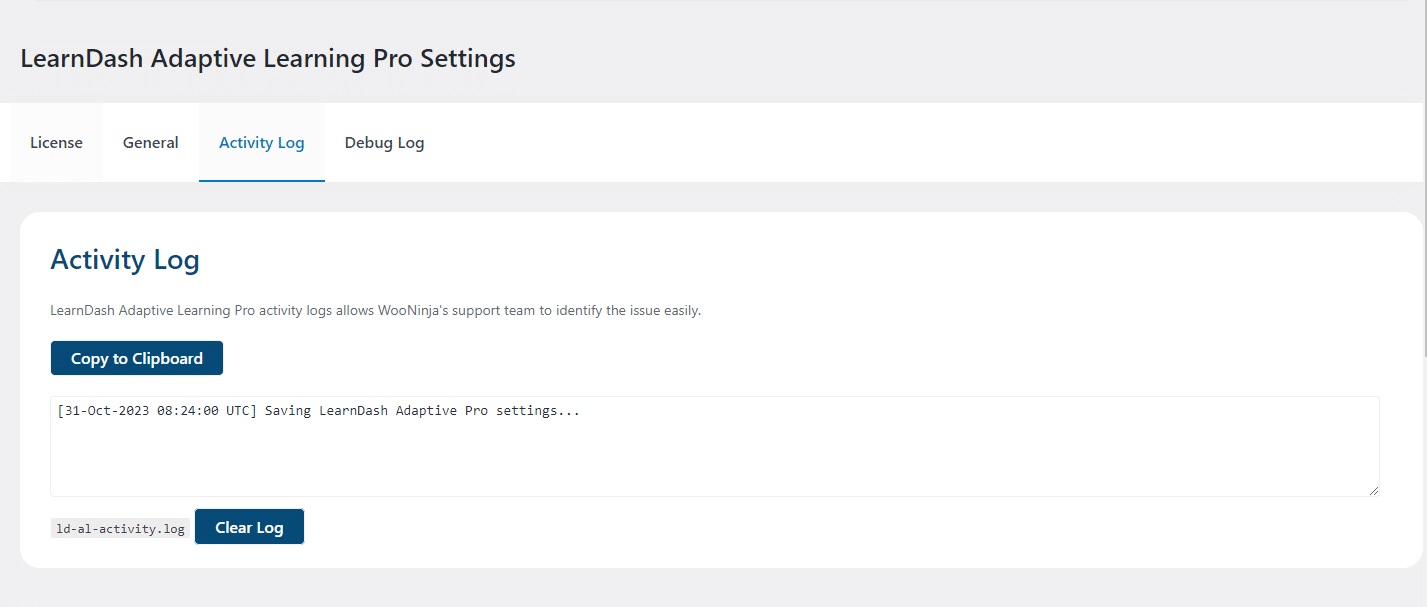
Enable Debug Logs
By activating this option, you initiate the creation of comprehensive debug logs for the Adaptive Learning For LearnDash. These logs serve as a valuable tool for the WPinnovators support team i.e. they help in identifying and diagnosing any potential issues, allowing for swift and efficient troubleshooting.

Course Levels #
Adaptive Learning For LearnDash allows you to categorize LearnDash courses by difficulty in different course levels. As a result, you’ll be able to guide beginner students through the most uncomplicated content first and allow them to unlock more advanced content as they learn.
The Adaptive Learning For LearnDash Add-on adds a new course level field inside LearnDash courses that have prerequisites assigned. When a user completes a course prerequisites and passes any required quizzes, a percentage grading score is obtained. If the prerequisite course has more than one quiz, then a percentage grade average is calculated.
Each course level corresponds to a specific percentage grade range obtained from the parent or required course. This range can be custom-defined for each level created. After the student complete the parent course, they will be assigned a course level based on where their grade percentage falls.
Therefore, students can be assigned to corresponding child courses depending on their performance in the prerequisite course. With this approach, course creators can best screen their students and provide them with educational content that suits their needs.
Add New Course Level #
To add a new course level, you have to follow these steps:
- From the WordPress Dashboard, navigate to LearnDash LMS and select “Course Levels”.
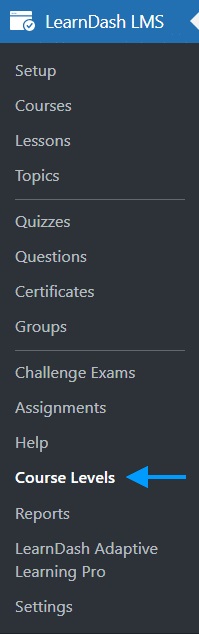
- Click on the “Add New Level” button.
- Enter a title and add a description for the new course level.
- Under Course, Level Options Set a valid quiz grade results percentage range. Remember that the students obtaining grades within this range in
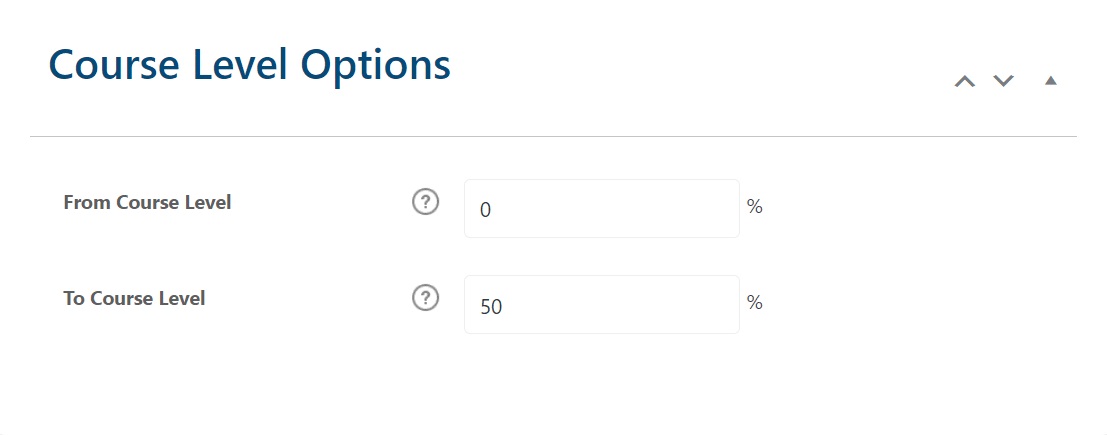
The prerequisite course will be categorized into this level.
- Publish.
Assign Course Level to a Child Course #
To assign a course level to a child course, you have to follow these steps:
- Create a prerequisite course you will use for student-level screening, also known as a parent course (i.e., Course 1)
- Create secondary courses that will be unlocked to students depending on their course level, also known as child courses. Depending on your desired course offerings for each level and amount of levels, the number of child courses can vary. Click on LearnDash from WordPress Dashboard and select courses. Then select one of the child courses (i.e., Course 2)
- Click on the Settings tab and navigate to “Course Prerequisites”. Toggle the button to enable the setting

- Select “Any Selected” if you want any of the prerequisite criteria to be completed or “All Selected” if you want all the criteria to be completed.
- Select a Prerequisites Course.
- Select the associated Course level for the child’s course
- By default, LearnDash does not show course contents if prerequisites are not completed but you can enable the “Display Course Contents” toggle to show course contents.

- Select the calculation criteria from the following options in the “Calculate Final Grade By” field:
- Average – the final grade is the average (simple mean) of all quiz attempts
- Highest – the final grade is the highest (best) grade of all quiz attempts
- First – the final grade is the grade earned on the first attempt (other attempts are ignored)
- Last – the final grade is the grade earned on the most recent attempt only (other attempts are ignored)
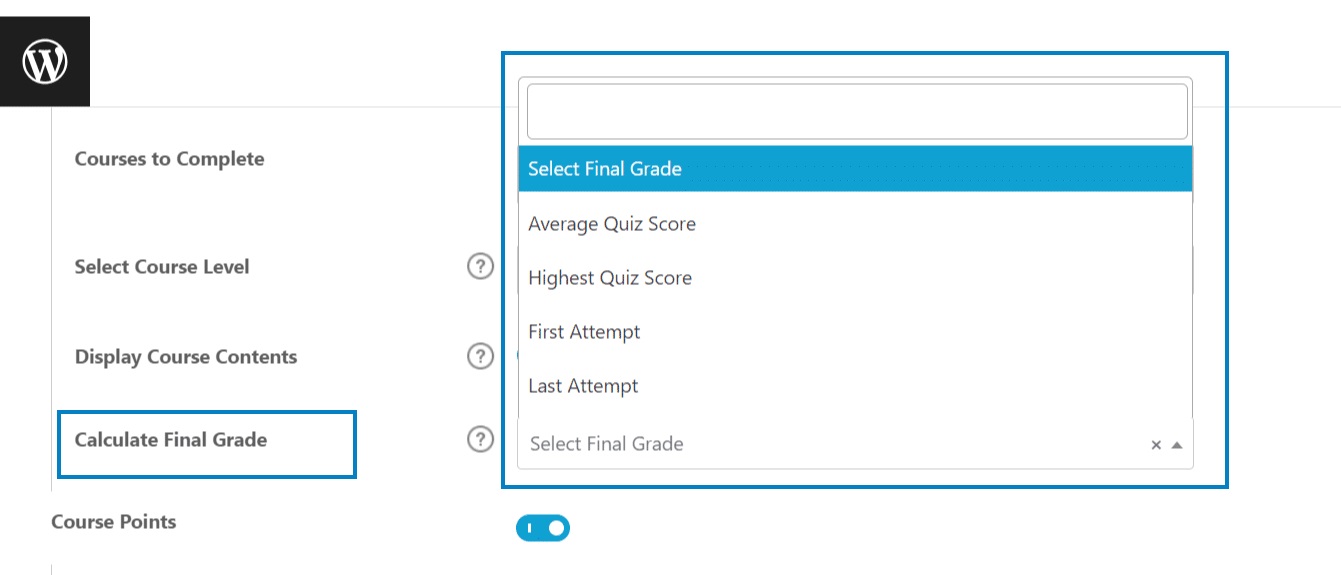
- Publish/Update the course.
Note: The child courses should be set as a “Free, Paid, Closed or Recurring mode” course type.
Exclude Quiz #
Note: Exclude Quiz is enabled on every quiz by default.
You can exclude any quiz from the Adaptive Learning module. All you have to do is:
- Navigate to “Quizzes” from the LearnDash menu.
- Open the “edit/add page” of the desired quiz.
- Check the option “Exclude From Adaptive Learning” under the LearnDash Quiz Setting section.

- Update/Publish the quiz.
Front-end Adaptive Learning Course Report #
We can show the Adaptive learning course (Parent/child courses) on the front by a shortcode.
You can add a simple shortcode [course_levels id=”course_id”] (i-e “[course_levels id=”10″]) at any course page.
Using the shortcode above, a page can show the Parent and child courses and their hierarchy based on course levels in a way that is easy to understand for the user. Additionally, the shortcode will display the required steps a student must go through to unlock a child course.
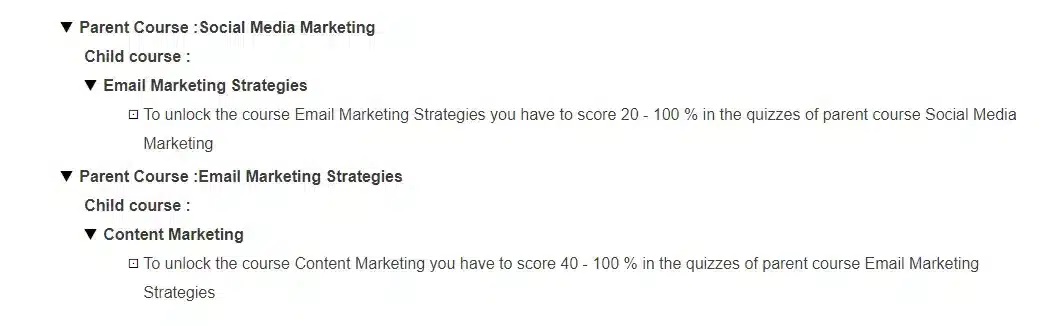
Front-end Notifications #
When students visit a child course’s page, they will see the message, “To take this course, you need to complete the following course first“. After students complete the parent course, they will see a notification informing them about the child course they were assigned to.

Adaptive Learning Pro Stats #
- Navigate to the “Users” from the WP Dashboard.
- Navigate to the desired user’s edit page.
- Scroll down to the “Adaptive Learning Pro Stats” section.
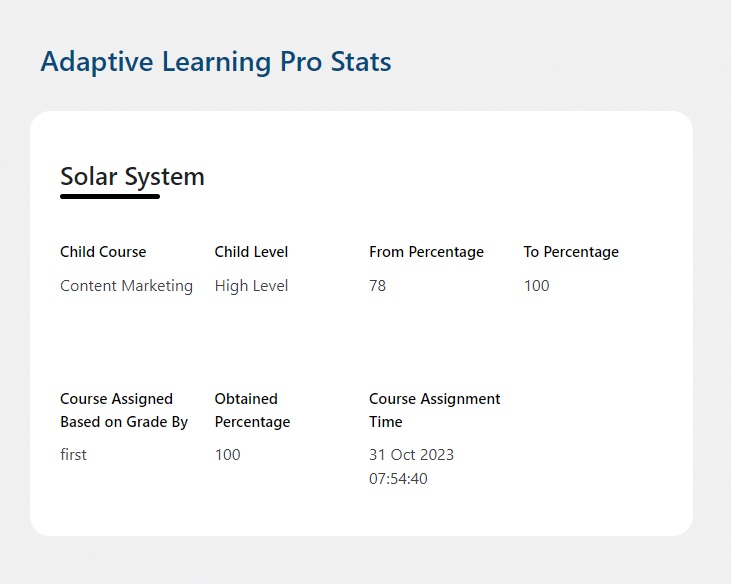
Note: The admin can also view any user’s level on the user listing page.

FAQ’s #
What happens if there are multiple quizzes in the parent course?
The Course level will be assigned on the basis of the average of all parent quizzes.
How many quizzes I can associate with the parent course?
You can associate countless quizzes with the parent course. The Course level will be assigned on the basis of the average of all parent quizzes.
What if the average percentage/percentage will be in the decimal figure (i-e 75.5)?
The system will automatically round off the decimal figure (i-e 75.5%) to 76% and if it’s 75.4%, The system will automatically round off it to 75%.Same for the individual quiz.
After completing the parent course when a new “user role” assigned to a user, will the user associated with both user roles at the same time?
Yes, the user will be associated with both.
Can I exclude a parent quiz from the parent course, for Adaptive learning process?
Yes, all you have to do is, check the “Exclude From Adaptive Learning Pro” option at the edit quiz page under the “LearnDash Quiz Setting” section.
After completing the parent course, how the users/student will be informed about there new assigned course and user role?
The user will be informed by an animated notification (will be shown once the user completed the parent course). Plus from the notification at the completed parent course.
Can we have a multistep course i.e. If a user passes a course, he unlocks another course and after passing that course the user unlocks the third course, and so on?
Yes, you can have this scenario on your LearnDash website.
Instead of just unlocking a course, can the system actually take the user to the child course or a specified URL?
No, currently our addon does not support redirecting upon course completion.
Can course completion of the parent course unlock multiple child courses?
Yes, multiple child courses can be linked with a single parent and can be unlocked when completed the course.
Changelog #
1.4.4
- New: Added settings field to display message on the restricted courses.
- Fix: Fixed the compatibility issues with the latest PHP and LearnDash versions.
1.4.3
- New: UI update.
- New: Added Activity and Debug Logs.
1.4.2
- New: Improve plugin UI.
- Fix: Notification issues.
- Fix: User Levels issues.
- Fix: License update message issues.
- Fix: Minor issues.
- Fix: Compatibility issues with the latest version of LearnDash and WordPress.
1.4.1
- Fix: Minor issues.
- Fix: Compatibility issues with the latest version of LearnDash and WordPress.
1.4.0
- Fix: Internationalization issues.
- Fix: Compatibility issues with the latest version of LearnDash.
- Fix: Compatibility issues with the latest version of WordPress.
- Fix: Compatibility issues with PHP 8.
1.3.0
- New: Users roles removed.
- New: User levels will be used in place of user roles.
- New: User level column in Admin User Listing.
- Fix: Child course does not assigned when pre-requisites is set to “All Selected”.
- Fix: Grade Calculation Labels Update.
- Fix: Making enrollments work with Closed, Paid and Recurring course types.
1.2.1
- Fix: Sub child course assignment to child courses.
- Fix: Level overlapping issues.
- Fix: Notification popups overridden on each other.
- Fix: Course assignment details on the course page.
1.0
- Initial Release.



