The Multi Certificates for LearnDash add-on simplifies the process of assigning and managing multiple certificates for courses, quizzes, and groups. It allows users to select and download the certificates they need, enhancing flexibility and accessibility.
In this article, you will learn how to install and set up the Multi Certificates For LearnDash add-on.
Installation #
- Install and activate the LearnDash LMS plugin.
- Install and activate the Multi Certificates for LearnDash add-on.
- After activation, the Multi Certificates option will appear under the LearnDash LMS menu on the WordPress Dashboard.
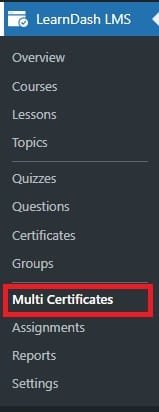
Activate Your License Key #
The license key can be configured from the License Option tab, located in the Multi Certificates menu. License keys will be sent to your email address upon purchase of the add-on.
Steps: #
- Insert your license key into the field provided.
- Click Activate to enable the add-on.
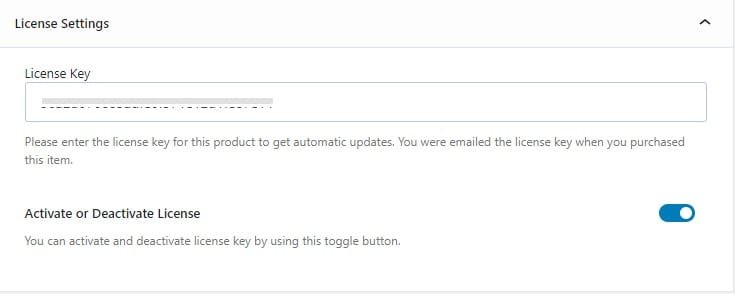
How to Add Multiple Certificates #
Multiple Certificates For Courses: #
To assign multiple certificates to a course, follow these steps:
- Navigate to LearnDash > Courses > Settings.
- Enable the Additional Certificates Status option.
- Locate the Additional Certificates section and select the desired certificate(s) from the dropdown list.
- To add more certificates, press the plus (+) button.
- To remove a certificate, click the minus (-) button.
- Click Publish/Update to save your changes.
Backend: #
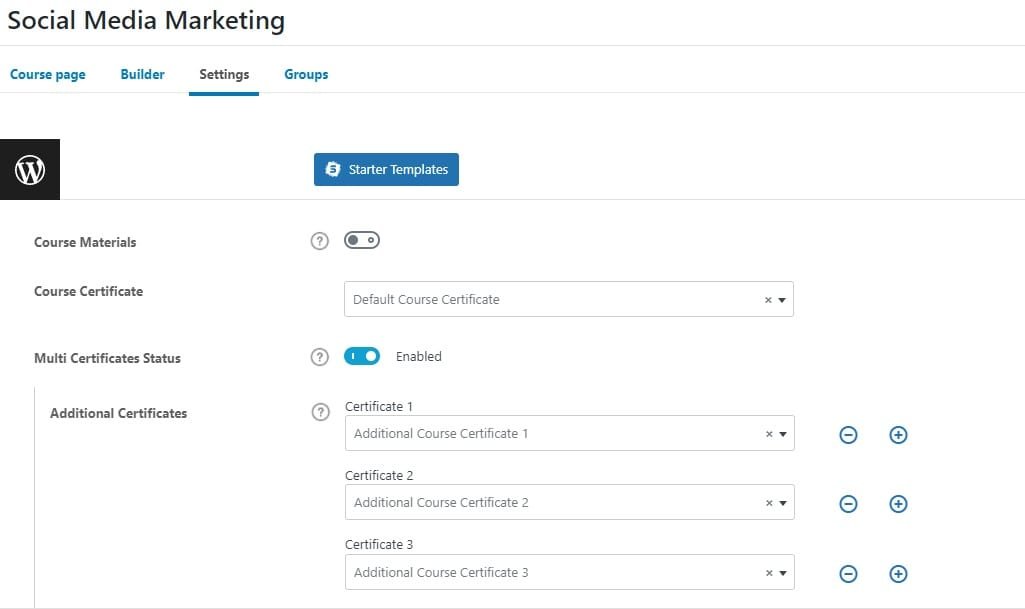
Frontend: #
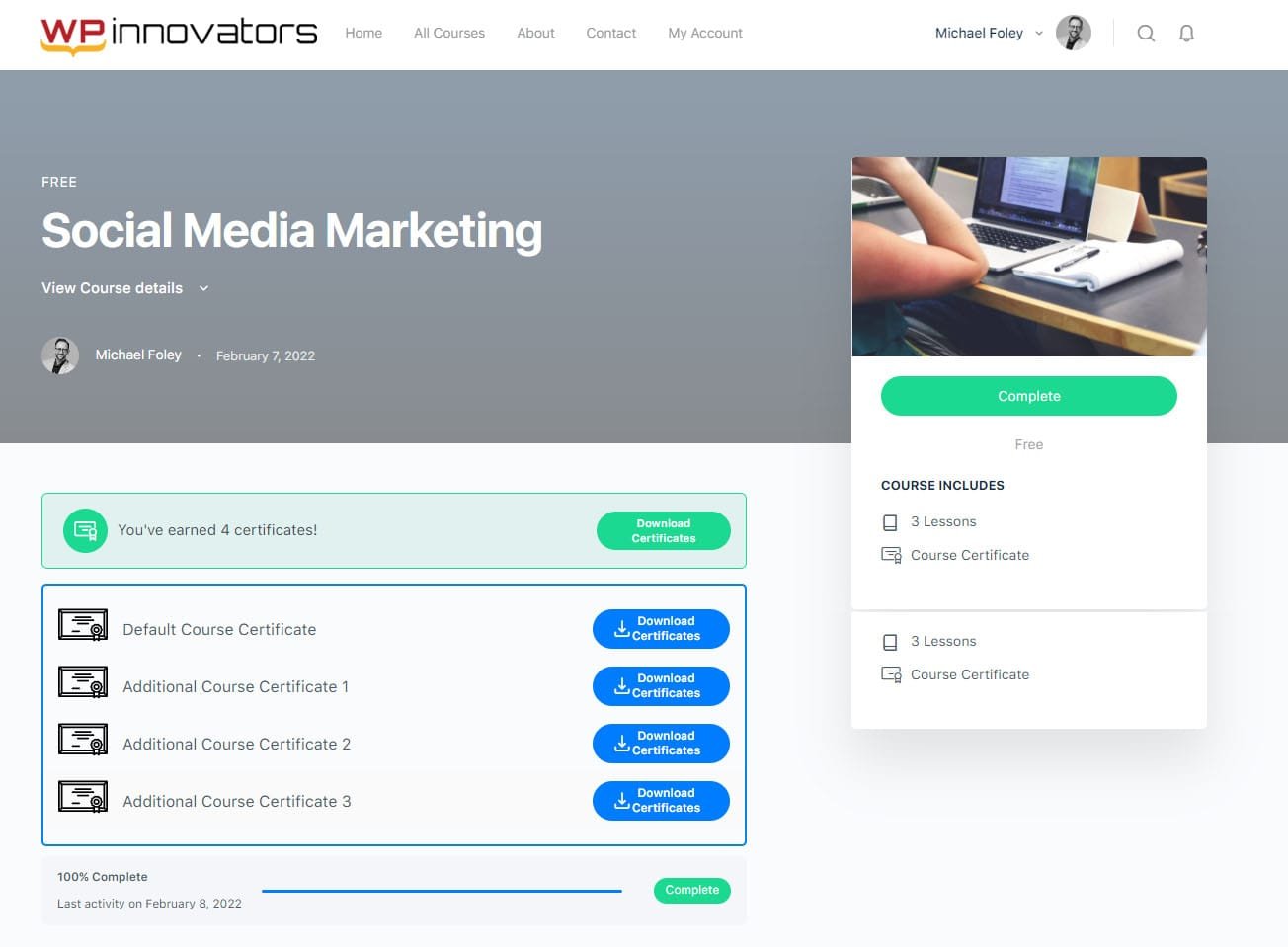
Download Course Certificates From My Account Page: #
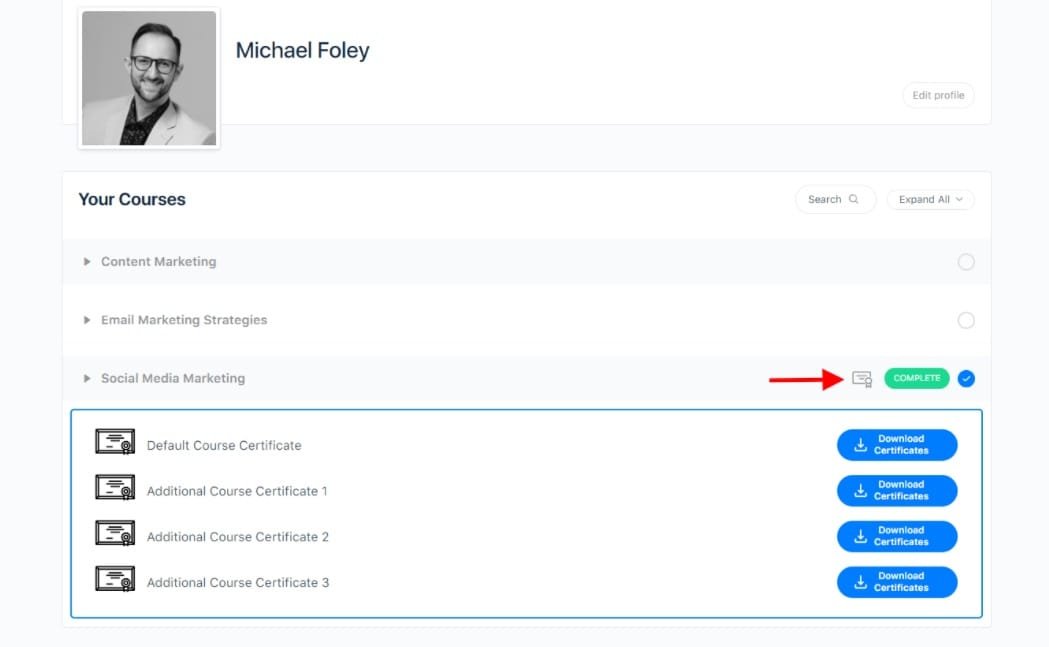
Multiple Certificates For Quizzes: #
To assign a Multi Certificates to a Quizzes, you have to follow these steps:
- Navigate to LearnDash > Quizzes > Settings.
- Enable the Additional Certificates Status option.
- Locate the Additional Certificates section and select the desired certificate(s) from the dropdown list.
- To add more certificates, press the plus (+) button.
- To remove a certificate, click the minus (-) button.
- Click Publish/Update to save your changes.
Backend: #
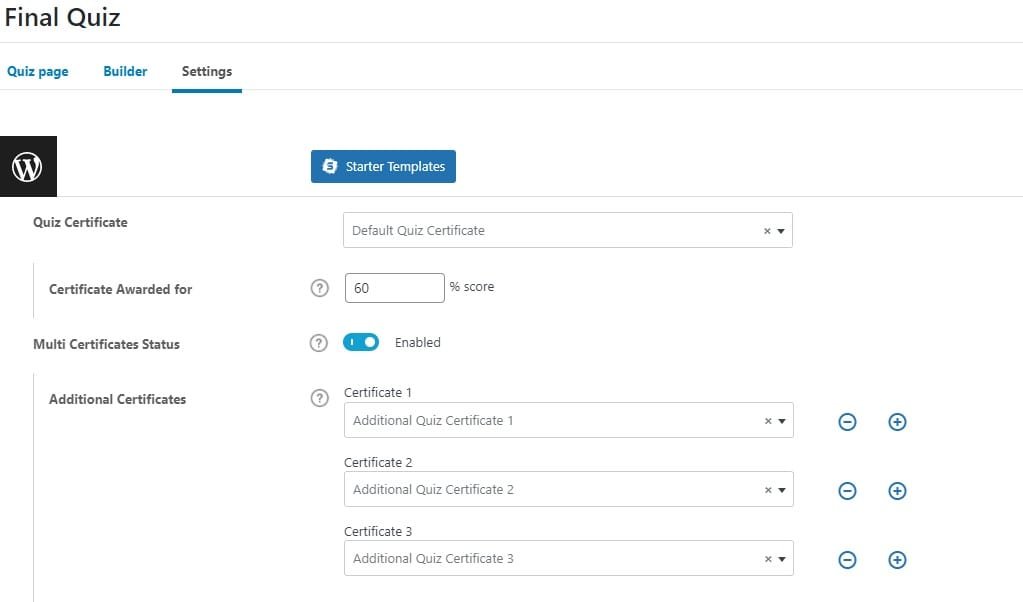
Frontend: #
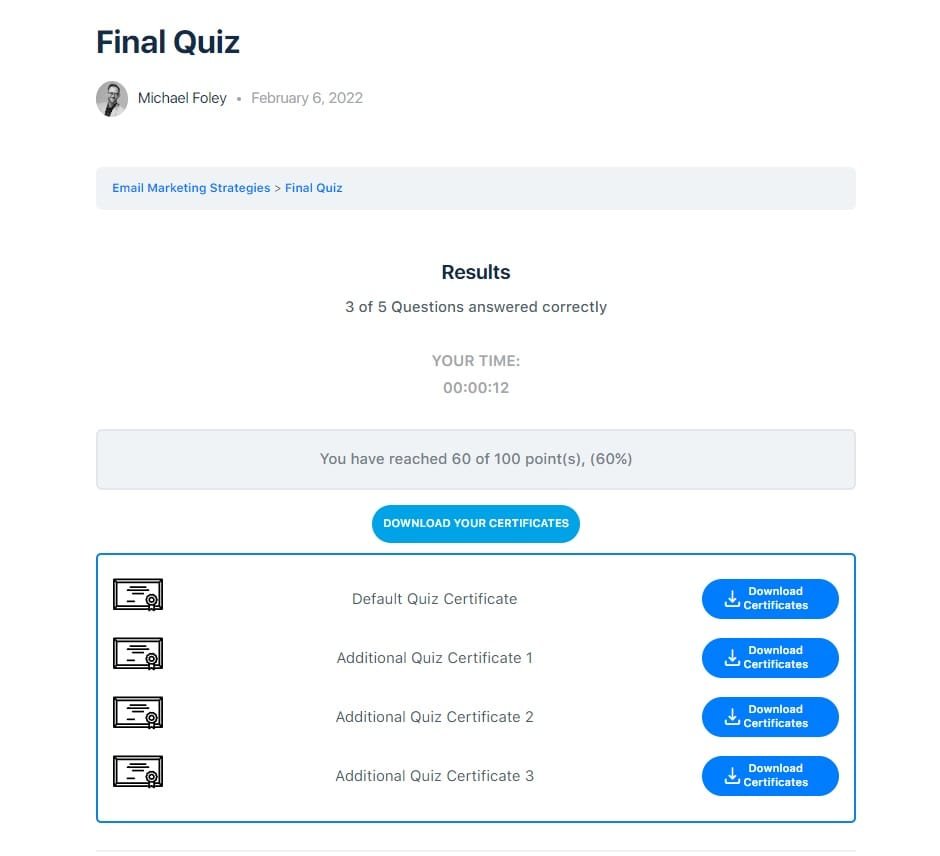
Download Quiz Certificates From My Account Page: #
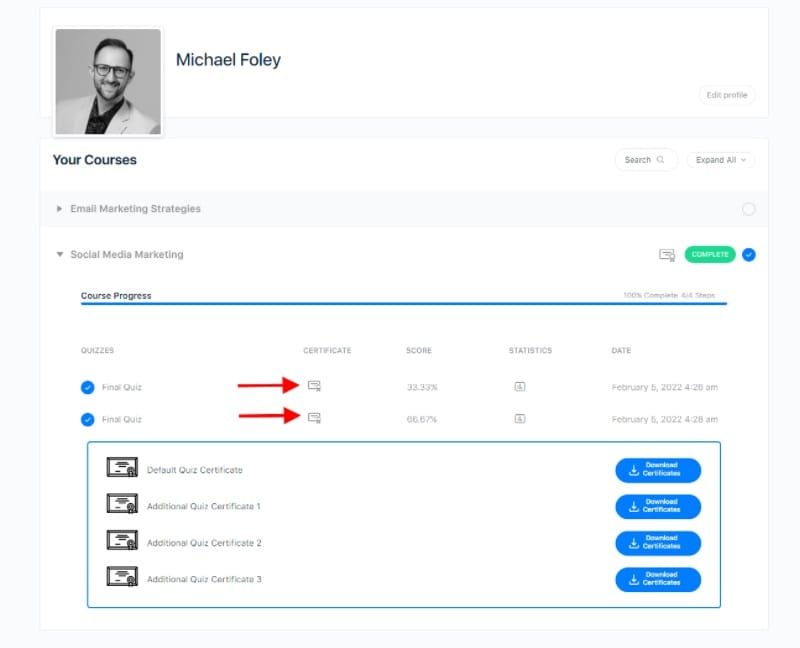
Multiple Certificates For Groups: #
To assign a Multi Certificates to a Groups, you have to follow these steps:
- Navigate to LearnDash > Groups > Settings.
- Enable the Additional Certificates Status option.
- Locate the Additional Certificates section and select the desired certificate(s) from the dropdown list.
- To add more certificates, press the plus (+) button.
- To remove a certificate, click the minus (-) button.
- Click Publish/Update to save your changes.
Backend: #
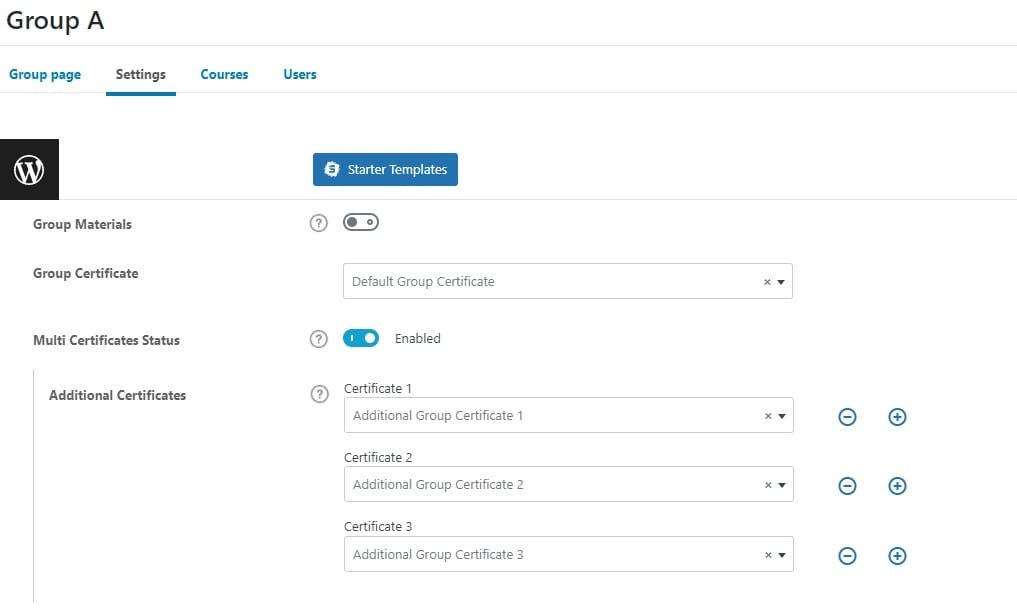
Frontend: #
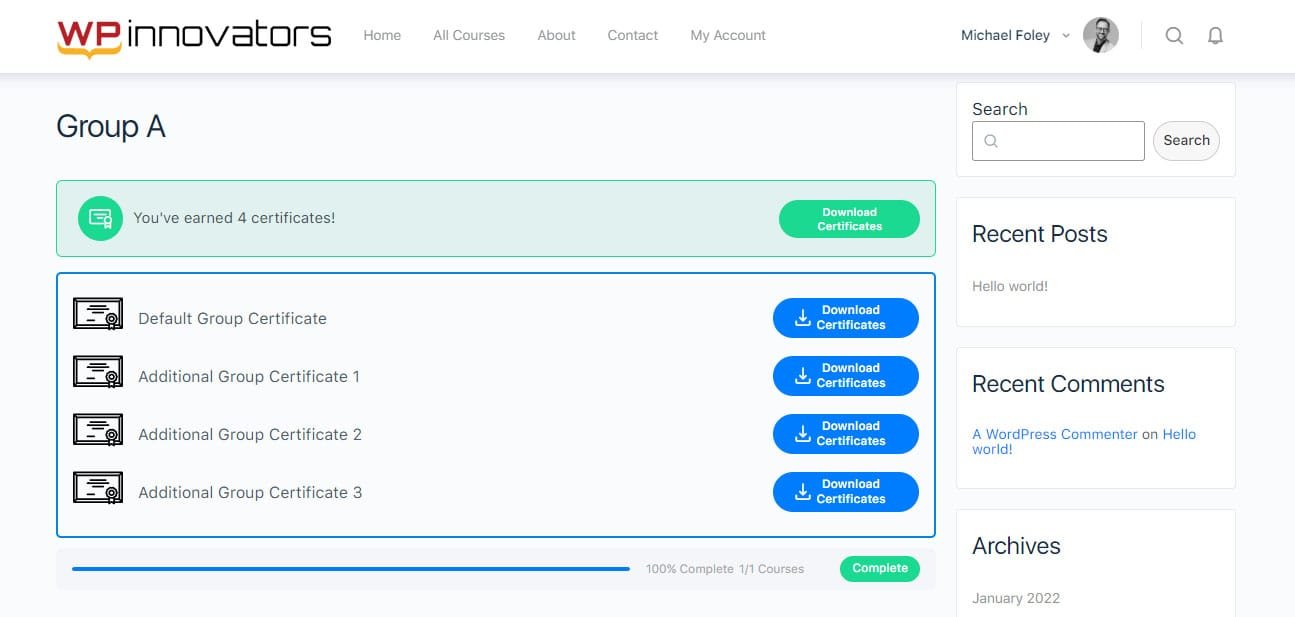
FAQ’s #
Can students share their certificates directly on social media?
No, yet we have not added any social media sharing options.
From where can students access their certificates?
After completing the required courses, group courses or quiz, students can access their certificates from their profile. Also, certificates will be sent to the student’s registered email address.
Is this addon compatible with the Certificate Verify and Share For LearnDash?
Yes, this addon is compatible with our Certificate Verify and Share For LearnDash addon.
I have both products: Certificate Verify and Share For LearnDash and Multi Choice Certificates For LearnDash. I’m unsure how to display certificates to students after they’ve completed a course. Is there a way to create a single page for students where they can view, download, or print their certificates?
After installation and activation of the Certificate Verify and Share For LearnDash addon, insert the [certificate_verification] shortcode on any page where you want to display the certificate verification and then select this page from the “Verification Page” dropdown.
Here’s how both addons work together:
- A student completes a course and earns a certificate.
- On the course page, the student clicks on the “Select Certificate” button.
- A popup appears, allowing the student to choose their certificate (provided by the Multi Choice Certificates For LearnDash addon).
- After selecting a certificate, clicking on the “Download Certificate” button redirects them to the Certificate Verification page (configured in the LearnDash Certificate Verify & Share addon).
- From this verification page, your students can access their certificates, view, verify, and download them as PDFs.
Changelogs #
1.0.0
- Initial release.



