With the Multi Certificates For TutorLMS add-on, you can award your students different course certificates, based on their grades and performance. In this article, you will learn how to install and set up the Multi Certificates For TutorLMS add-on.
Installing The Add-on #
- Install the Tutor LMS plugin & activate it.
- Install and activate the Tutor LMS Pro add-on.
- Install and activate the Multi Certificates For TutorLMS add-on.
- After activation, the “Multiple Certificate Settings” sub-menu will be added under the Tutor LMS Pro menu.
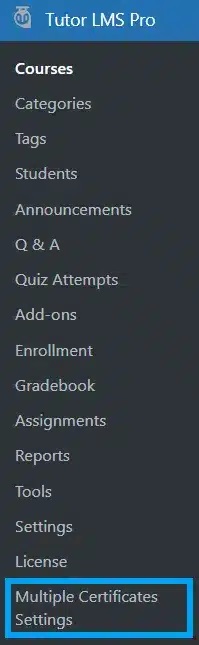
Activating Your License Key #
The license key is configured on the “License Option” tab from the Multi Certificates For TutorLMS Settings. License keys are delivered by email after the purchase of the add-on.
Enter your license key in the corresponding field and click on Activate.
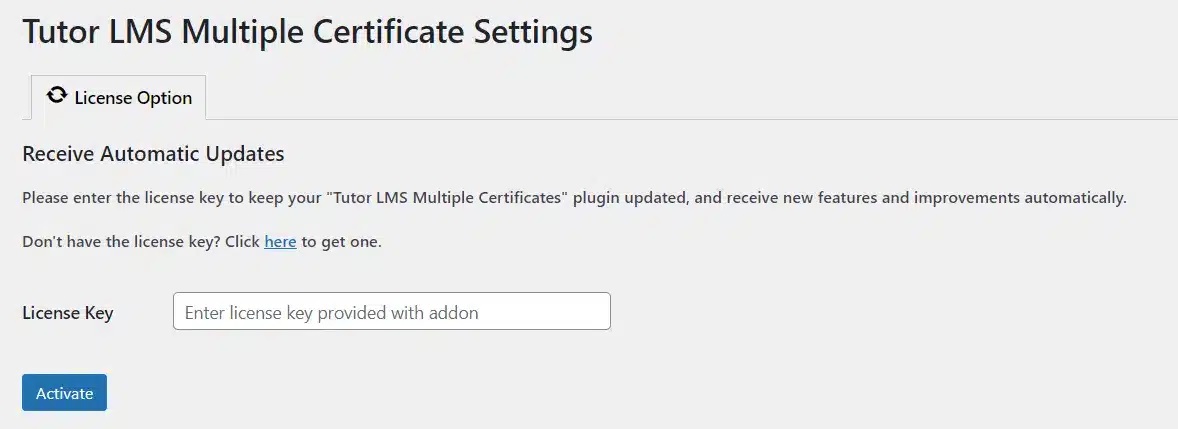
Enabling The Add-ons #
Navigate to Tutor LMS Pro > click on the “Add-ons” sub-menu > enable the “GradeBook” and “Certificate” toggles.
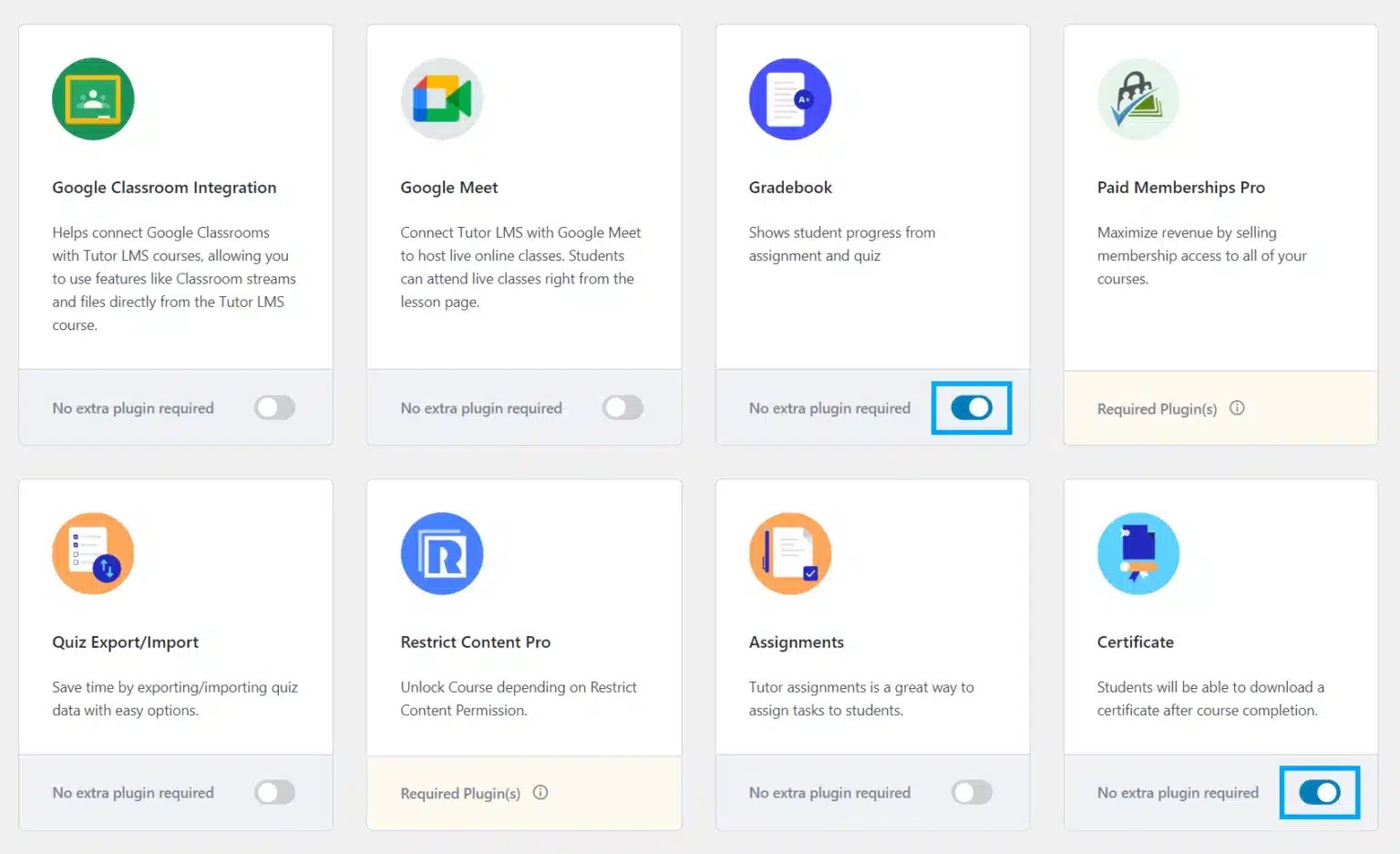
Add Grades #
Navigate to Tutor LMS Pro > click on the “GradeBook” sub-menu > click on the “Add New” button and add the grades as per your requirements.
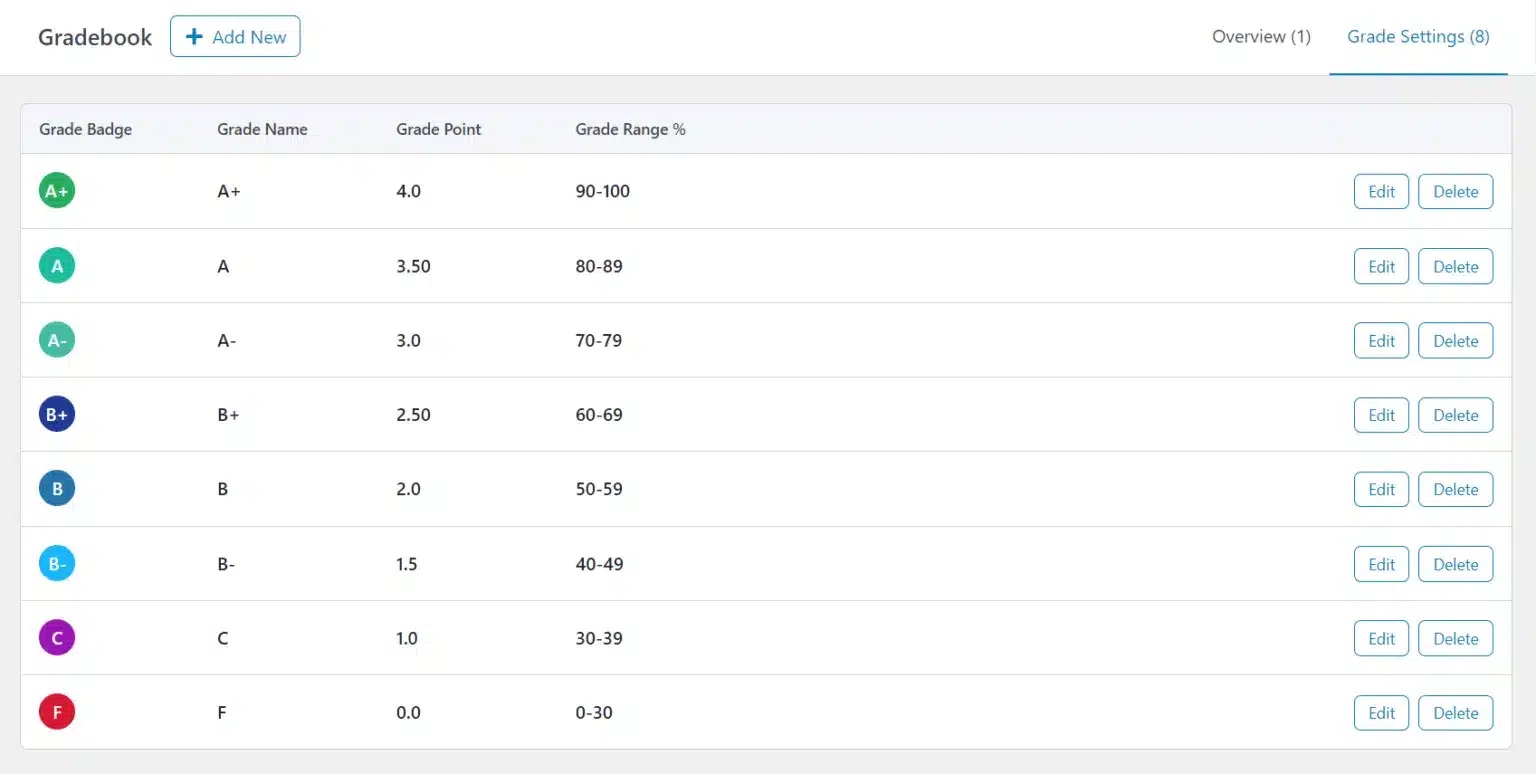
Select Certificates & Conditions #
Navigate to Tutor LMS Pro > click on the “Courses” sub-menu and edit the course for which you want to add multiple Certificate variations.
Next, select a certificate template for each specific grade. For example, you can select the “Abstract Landscape” template for students that obtain an A+ grade. This way students will receive a unique version of the certificate according to their results.
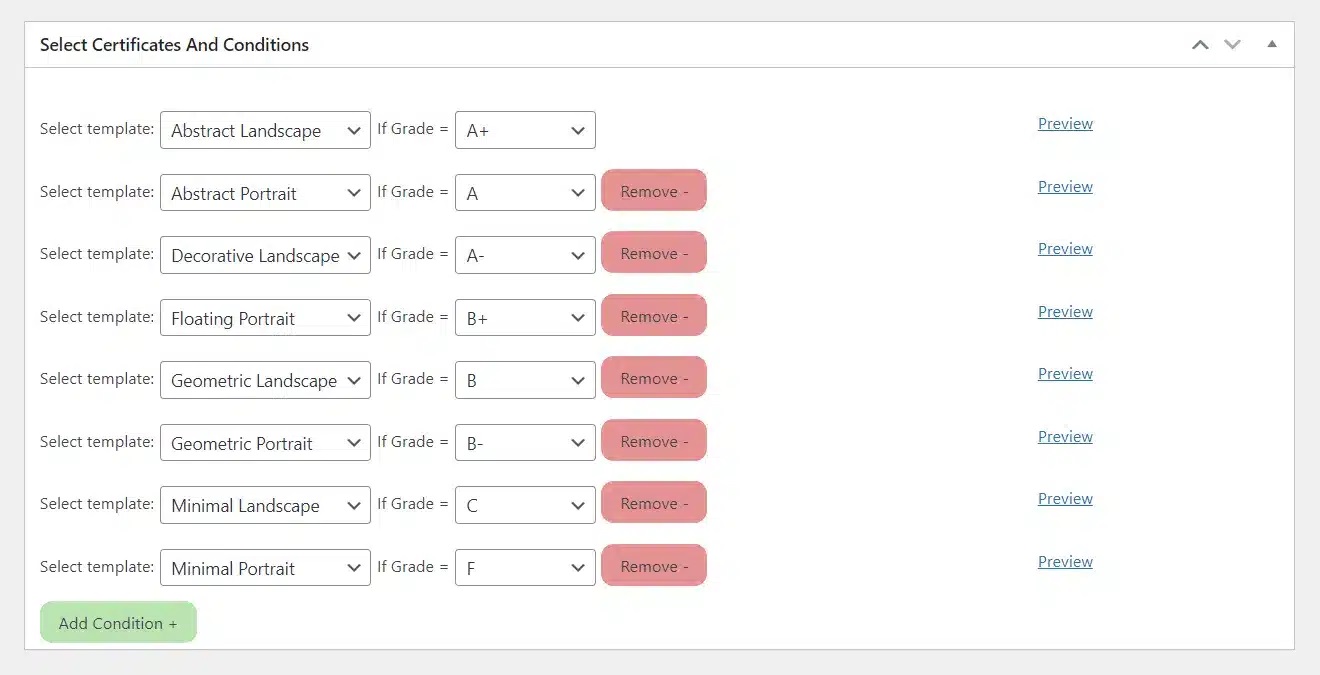
You can also preview the template by hovering over the Preview text.
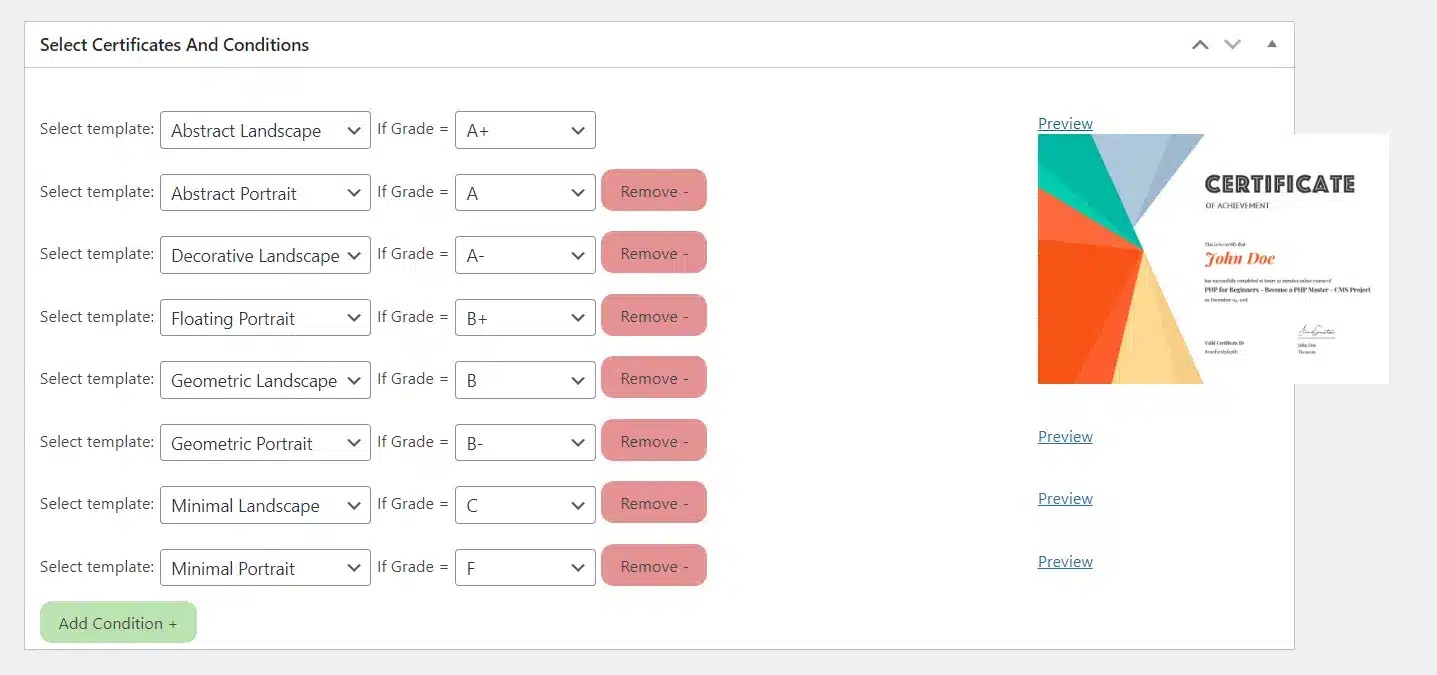
Preview of Certificates upon different Grades #
When the student will achieve a “B+” Grade #
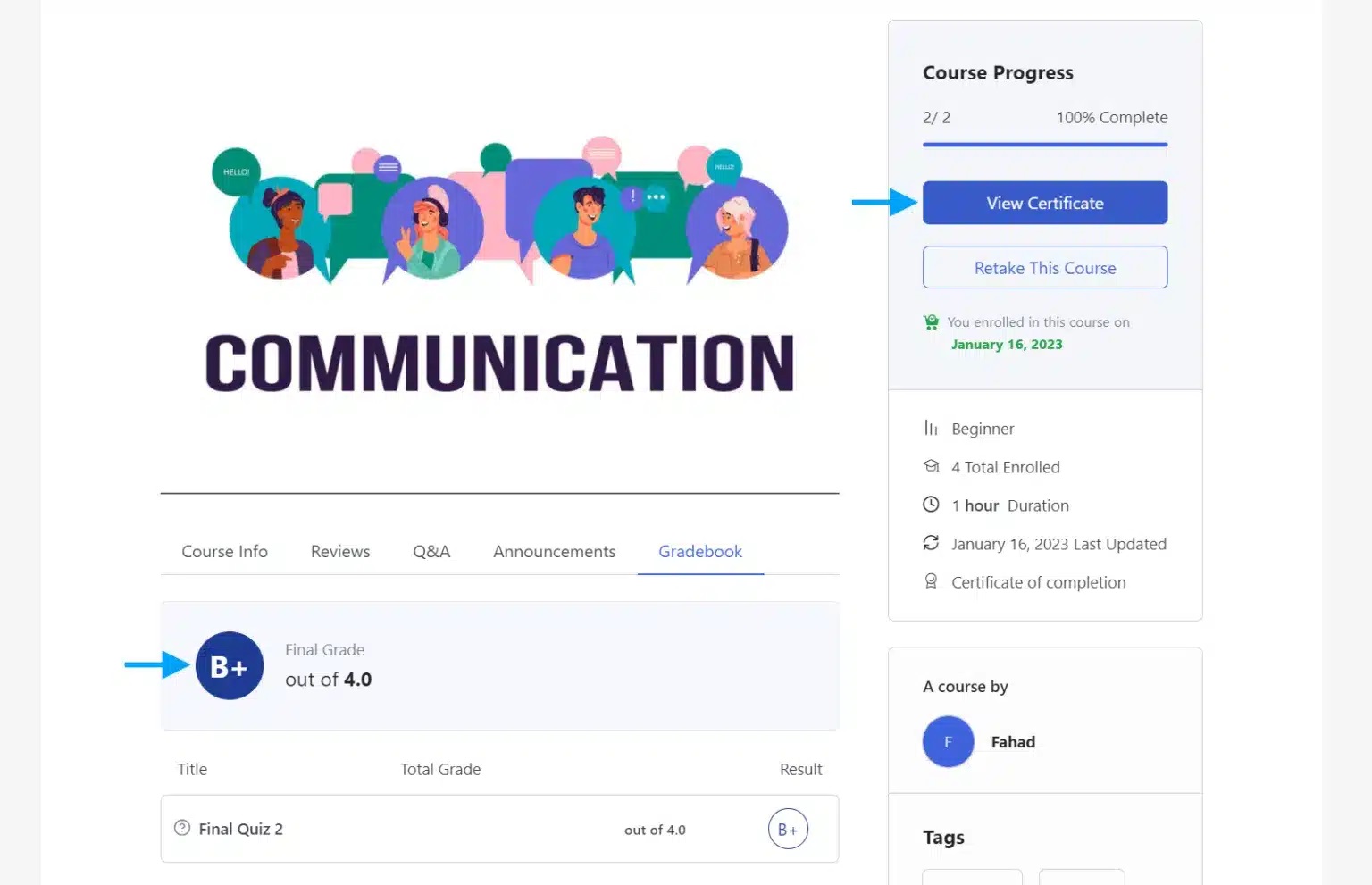
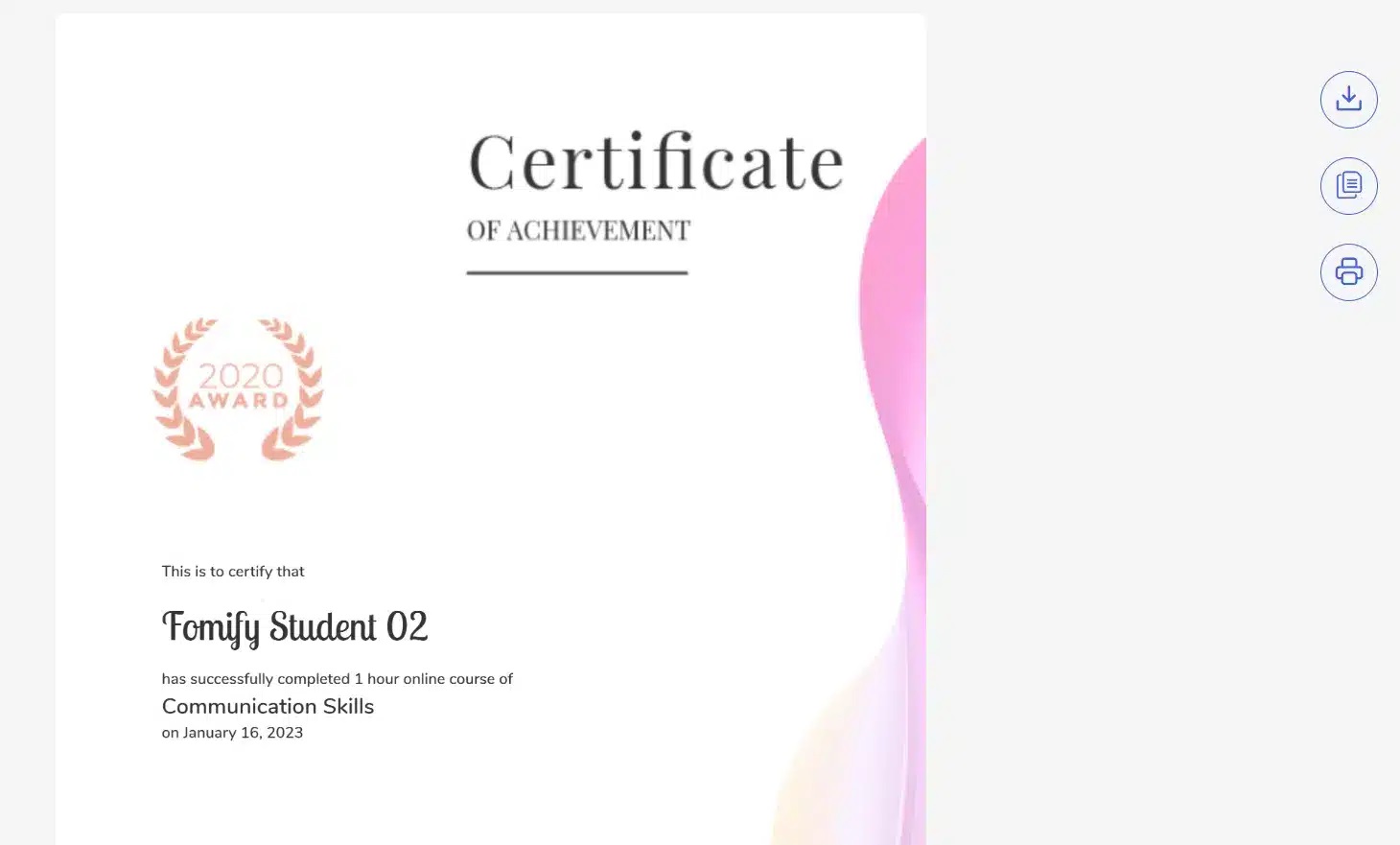
When the student will achieve a “C” Grade #
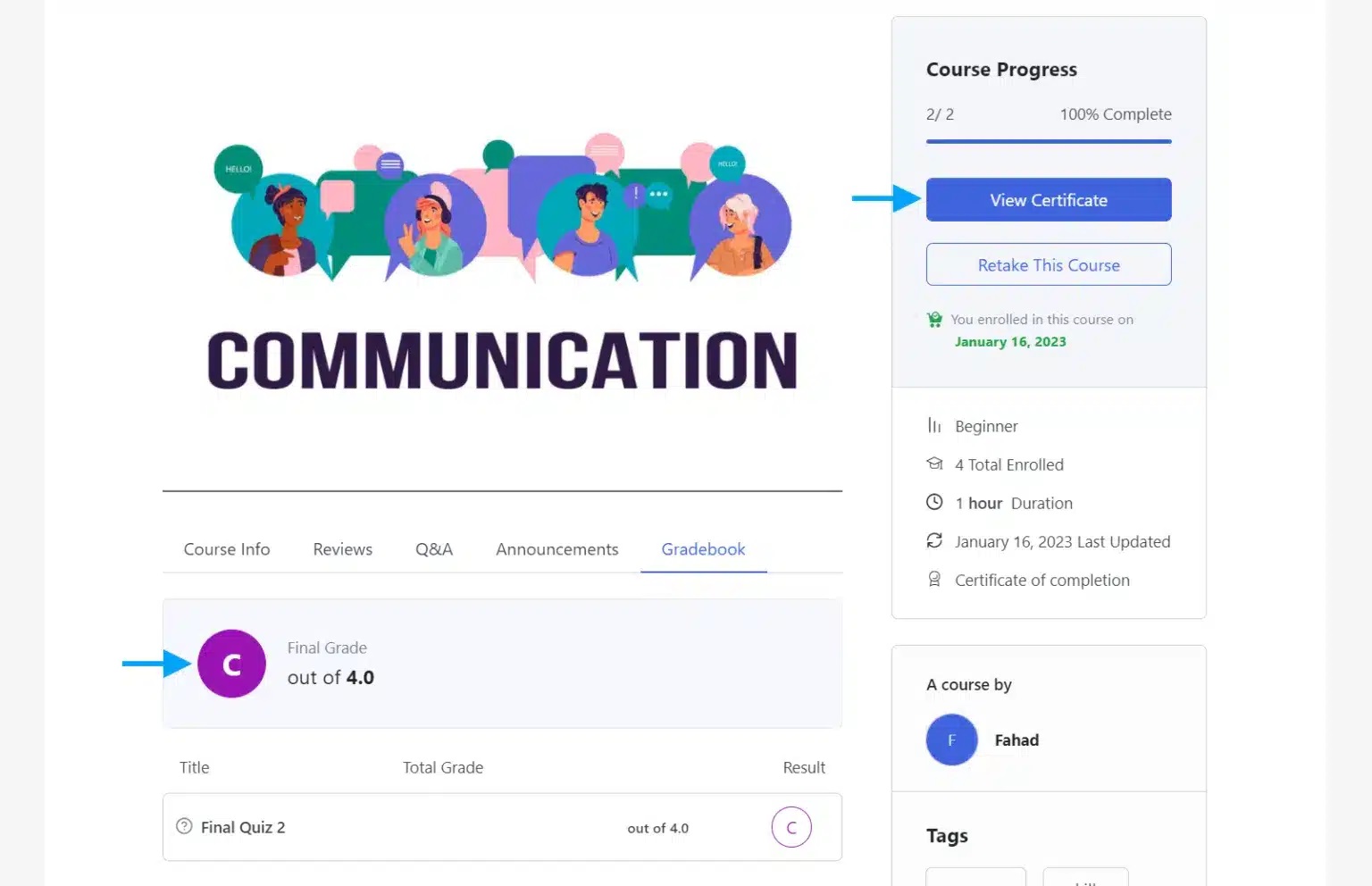
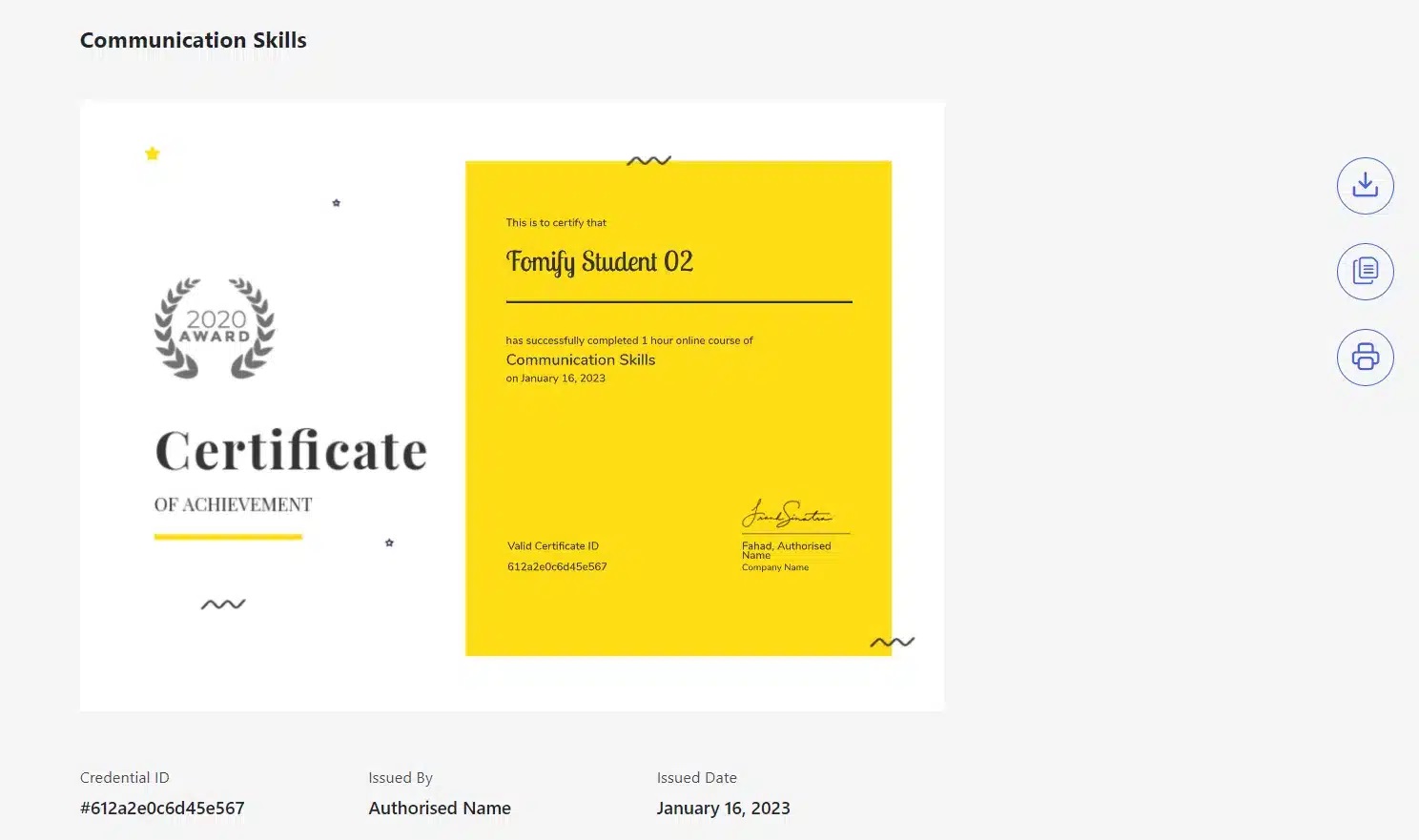
FAQ #
Can I set the same Certificate with multiple Grades? #
Yes, you can attach the same certificate with multiple grades.
Is Tutor LMS Pro required to install? #
Yes, because you have to enable the Certificate and Grade modules which are only available in the Tutor LMS Pro.
Where can students find their certificates? #
After completing the required course, students can access their certificates from the course main page.
Does your add-on support certificates created with the TutorLMS Certificate Builder add-on? #
Currently, it does not support the Certificates created with the TutorLMS Certificate Builder add-on.
Changelogs #
1.0.0
- Fix – Resolved compatibility issue with the React-based course builder in Tutor LMS.
- New – Added Multi Certificates in course list dropdown for admin.
- New – Added a Multi Certificates page for Tutor instructors to manage Multiple Certificates Based on Grades.
- New – Added a Preview template functionality.
1.0.0
- Initial Release.



