Organize your LearnDash question bank by assigning multiple categories to a single question. What’s best, quiz building is easier than ever since you’ll be able to create category-based and random quizzes where questions are automatically drawn from the selected categories.
Installation #
- Install and activate the LearnDash plugin.
- Install and activate the Question Multi Categories For LearnDash.
- A New Multi-Category Hierarchy menu will be added to the LearnDash menu.
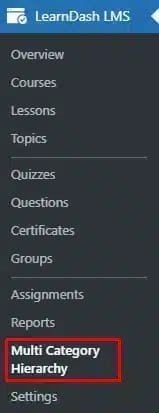
Settings #
Categories #
All the categories created using this add-on will be listed under the Categories tab. If you click on any category from this list, you will be redirected to the list of questions belonging to the selected category.

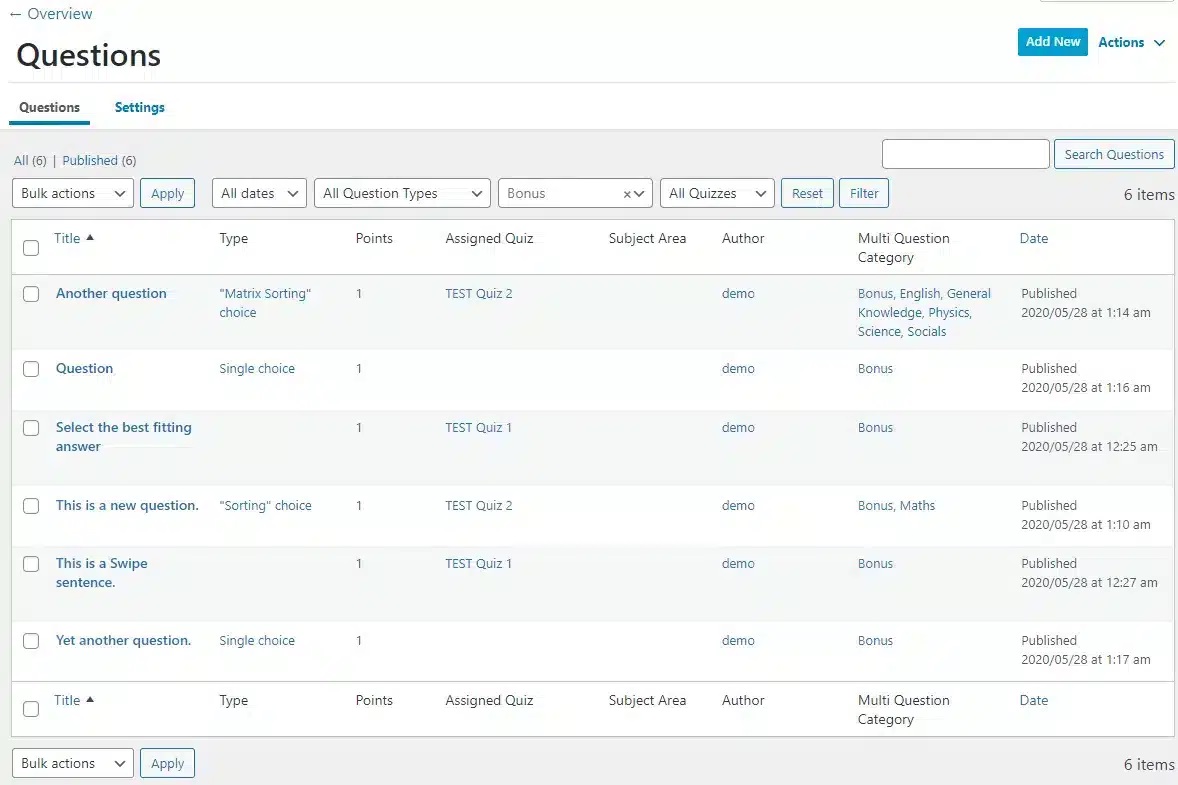
Note: The page opens in a new tab by default. You can enable the “Open category on current tab” option if you want to open the list of questions on the same page.
License #
You can configure the add-on’s license key from the “license” tab. Enter a valid license key in the corresponding field to receive automatic updates for this add-on.
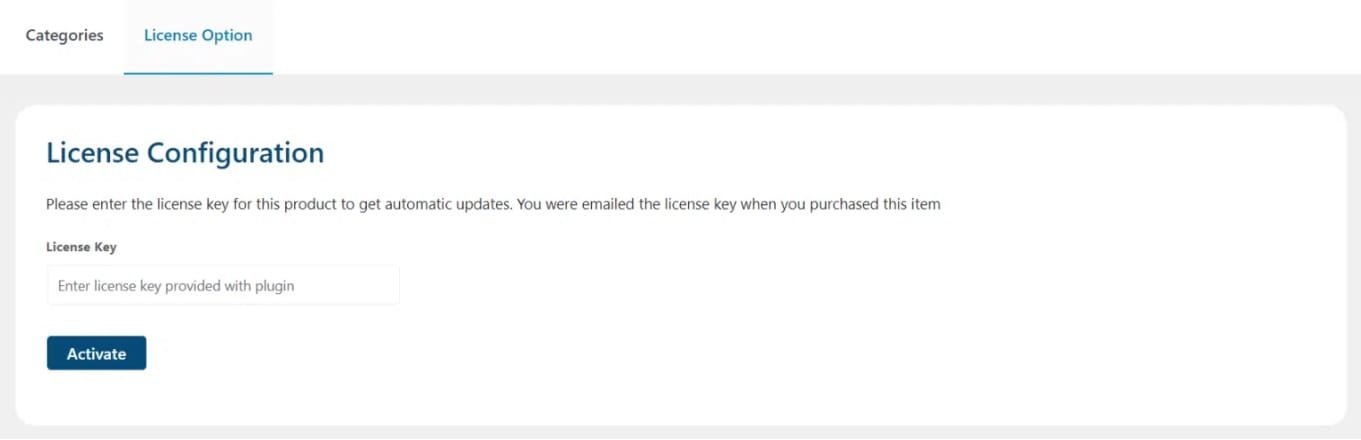
Creating Question categories #
- Navigate to “Questions” from the LearnDash menu and select the “Multiple Question Categories” option from the Action dropdown menu on the top right.
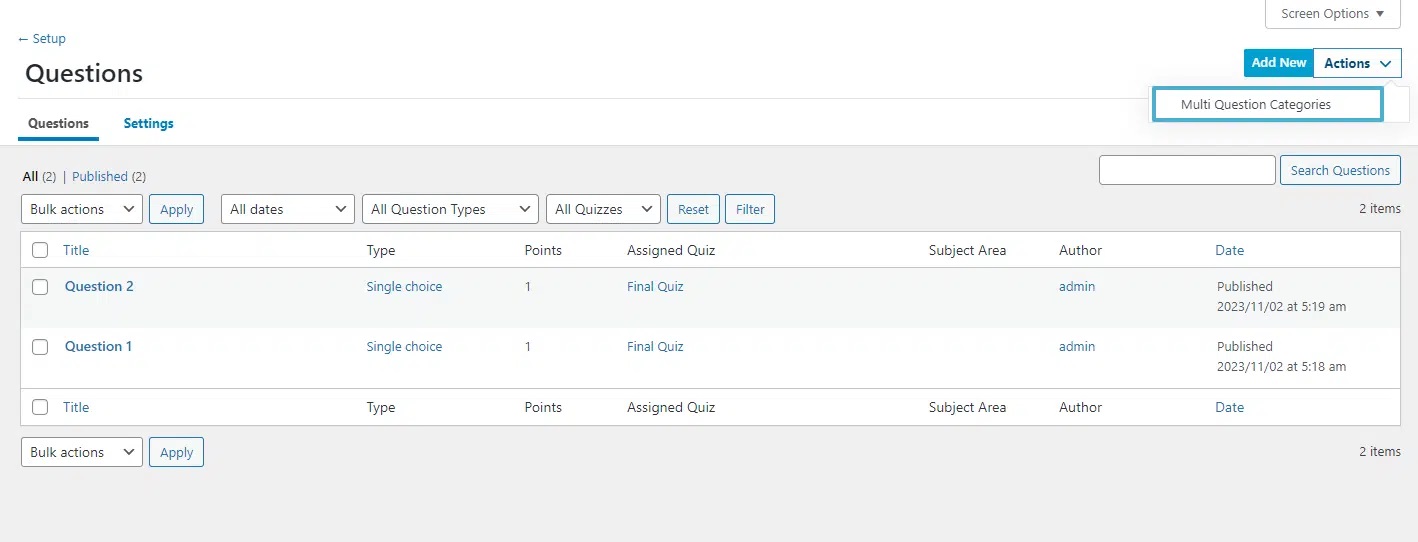
- Enter the category’s name, description and select a parent category, if any.
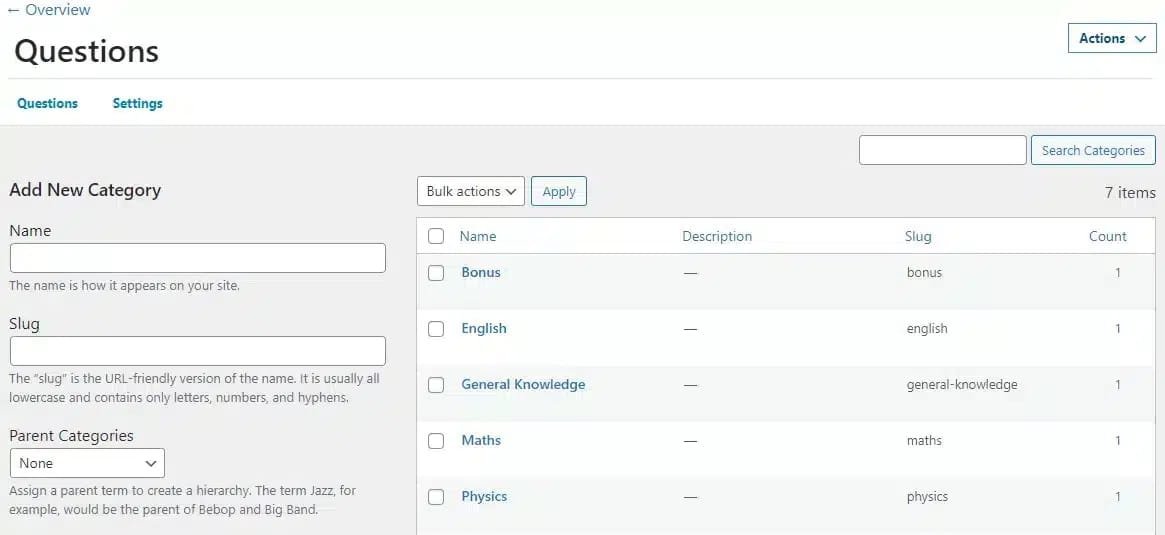
- Click the “Add new category” button.
You can also create categories by navigating to any question and using the “Multi Question Category” meta-box displayed on the right.

Assigning Question categories #
- Select the question you want to categorize from the LearnDash Question menu.
- Select the desired category for the question. You can select more than one category for a single question.
- Click update.
Previewing Questions #
You can preview the question just by clicking on the “Preview Changes” button, available on the individual question pages.
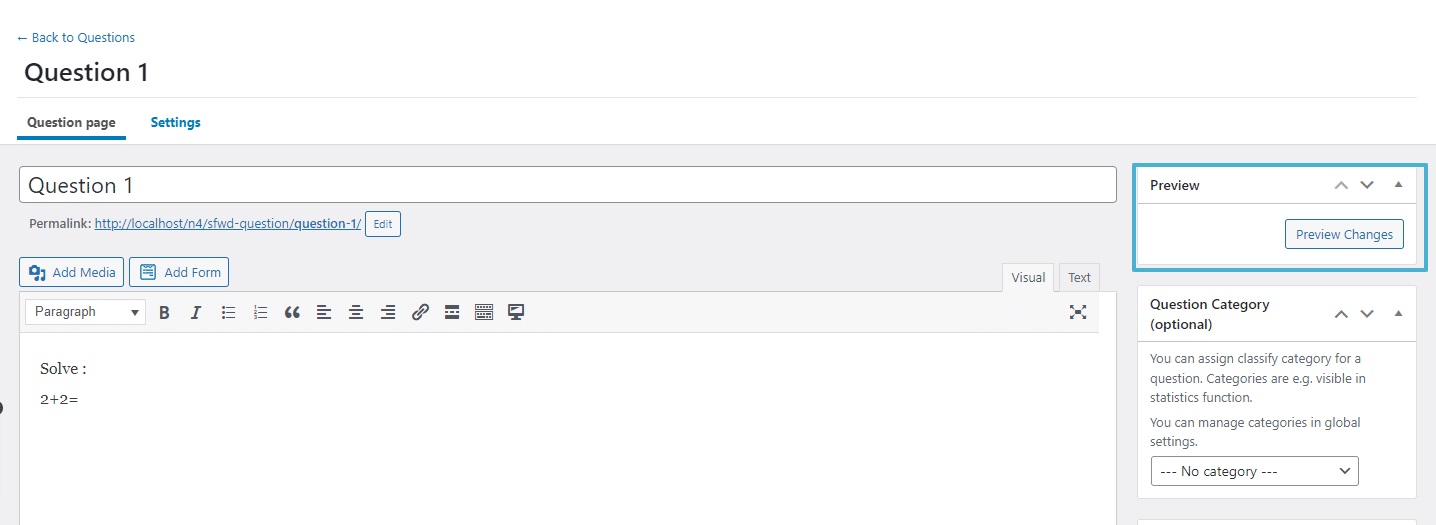
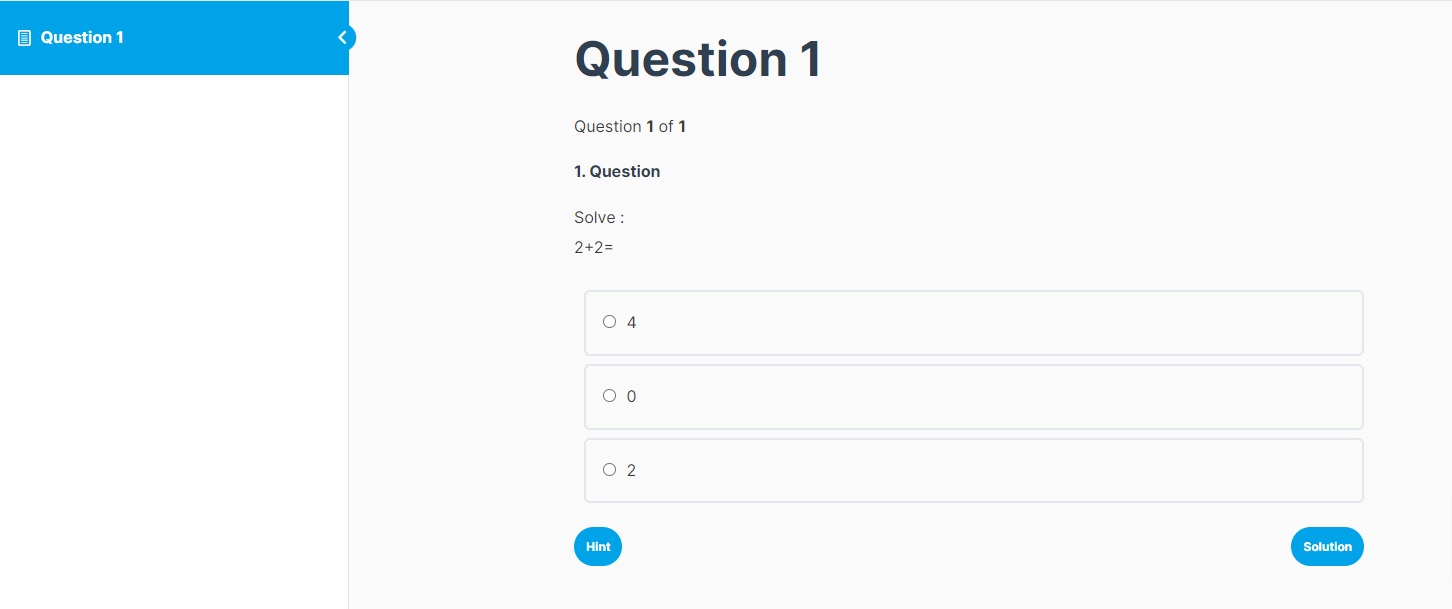
By clicking on the “Hint” button available on the left side, below the question, you can preview the hint.
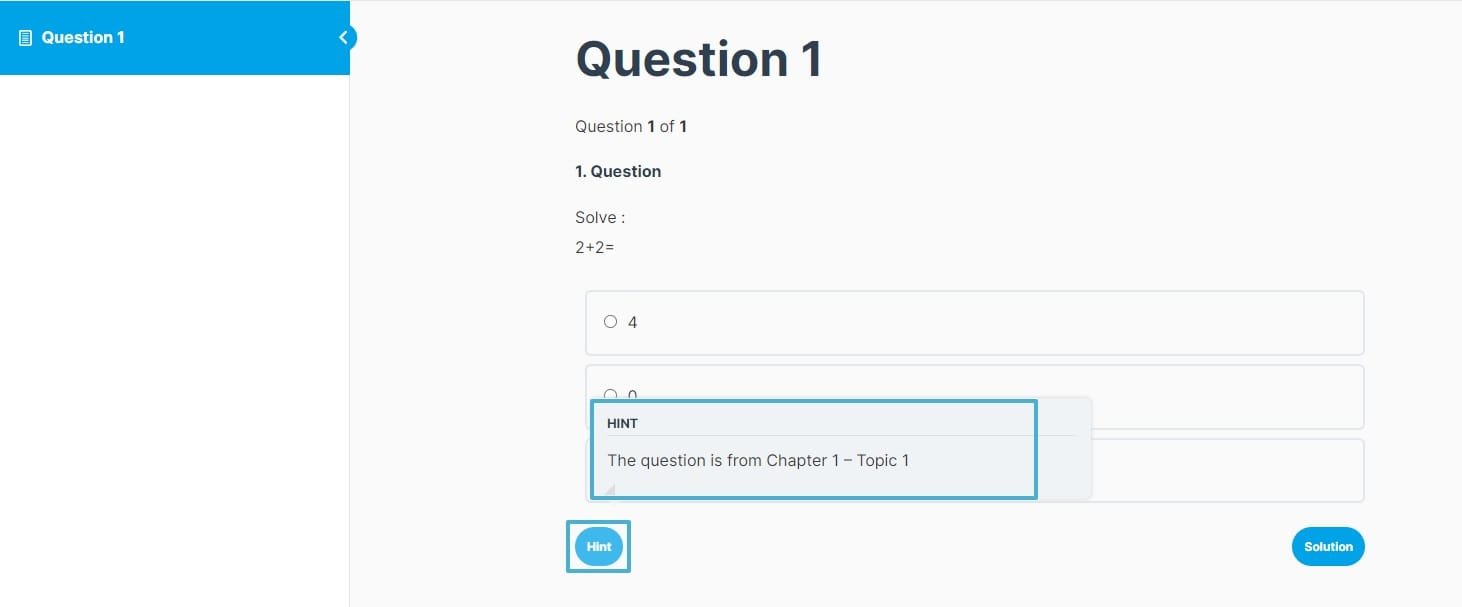
You can preview the solution just by clicking on the “Solution” button, available on the right side, below the question.
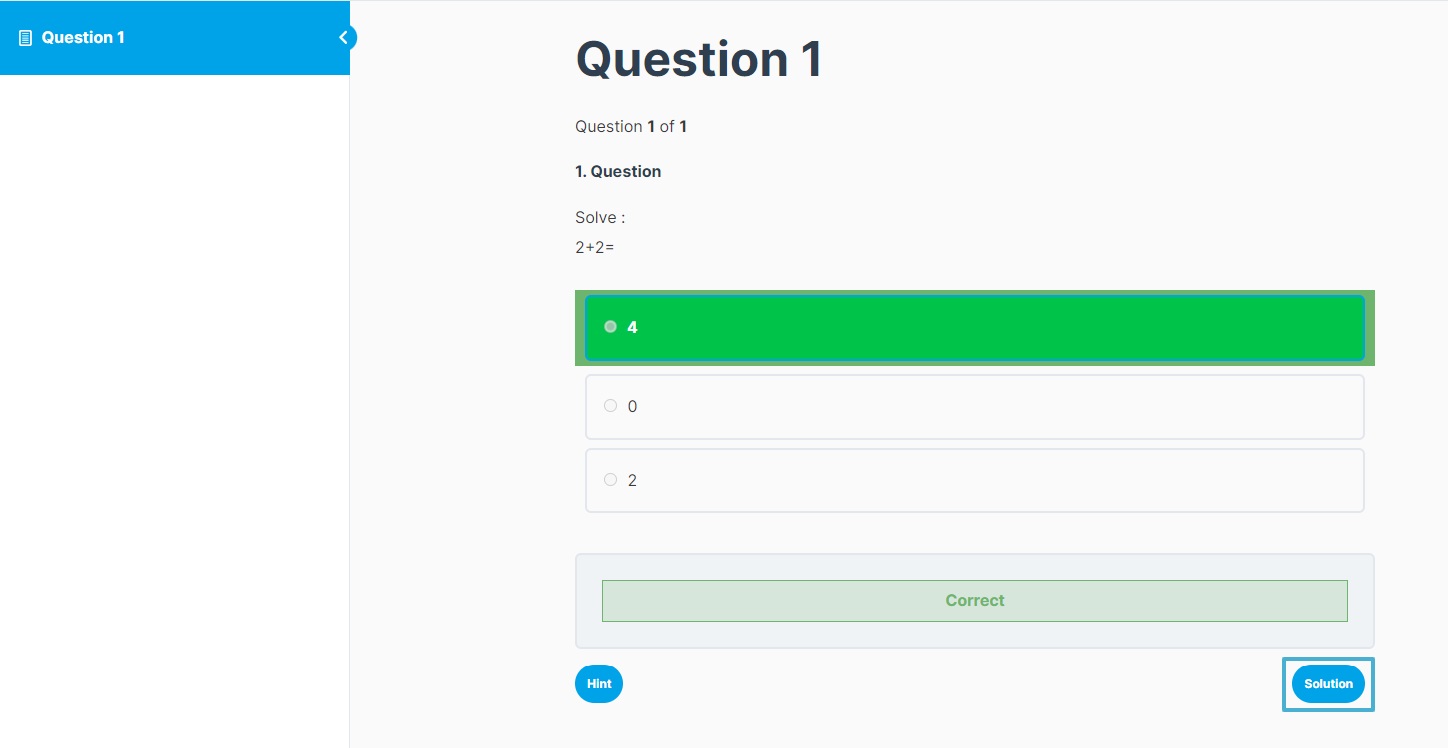
Creating Individual Category based Questions #
This add-on allows you to create quizzes based on the assigned question categories. Quizzes can be created to include questions from one or multiple question categories, as selected.
- Navigate to LearnDash Quizzes and select “Add New”.
- Scroll to the “Multi Questions per Category” meta box, where you’ll find an option “Do not set multi categories questions” along with the list of all the question categories.
- If you enable the “Do not set multi categories questions” checkbox, then you can display the questions available only within the “Builder” tab. Meanwhile, by disabling this checkbox you can select the number of questions to be included in the quiz, only from each of the categories displayed.
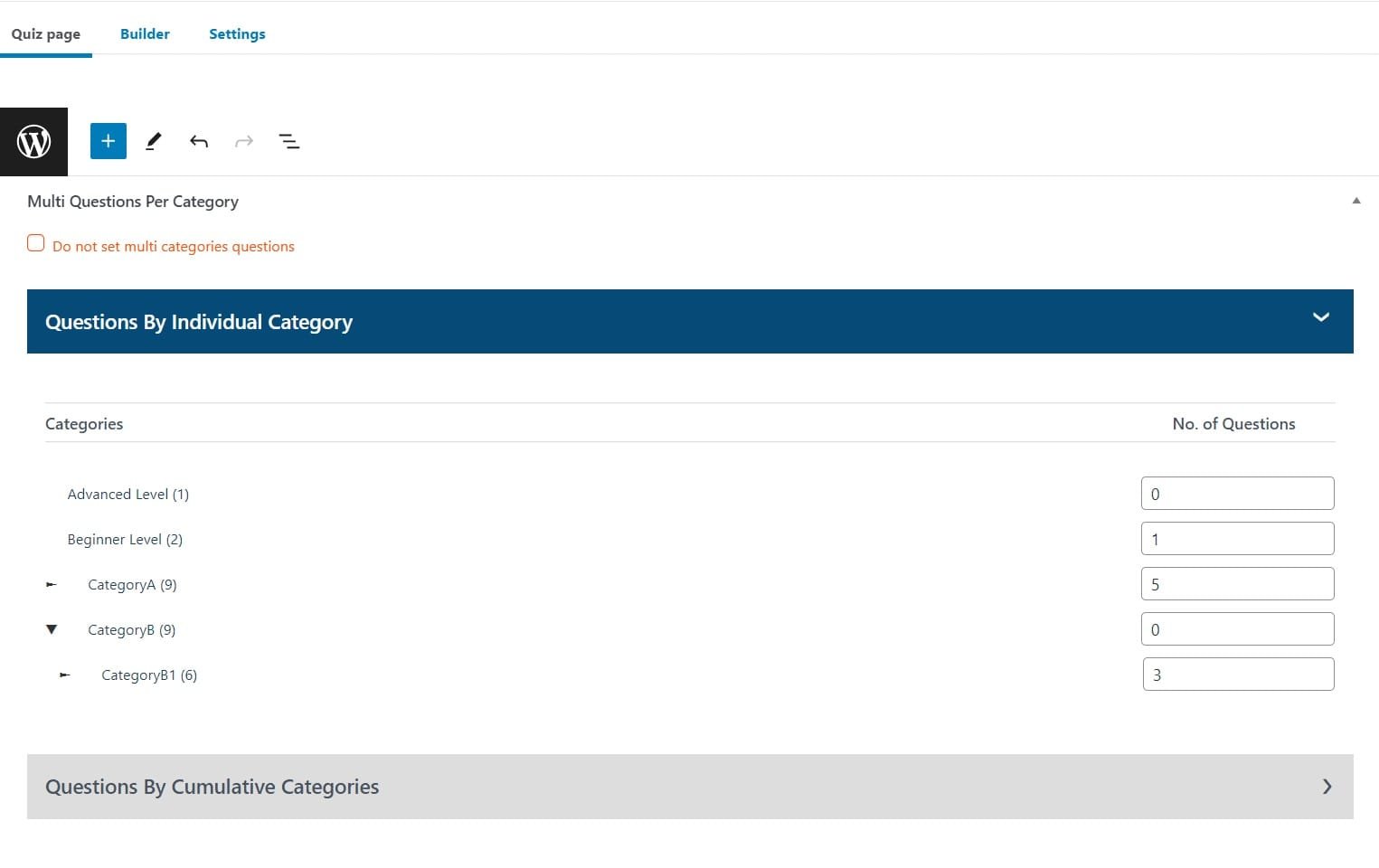
- If you select less than the total number of questions from a given category, the questions included on the quiz will be selected randomly.
Creating Cumulative Category based Questions #
This add-on allows you to create quizzes with randomizing questions between selected categories.
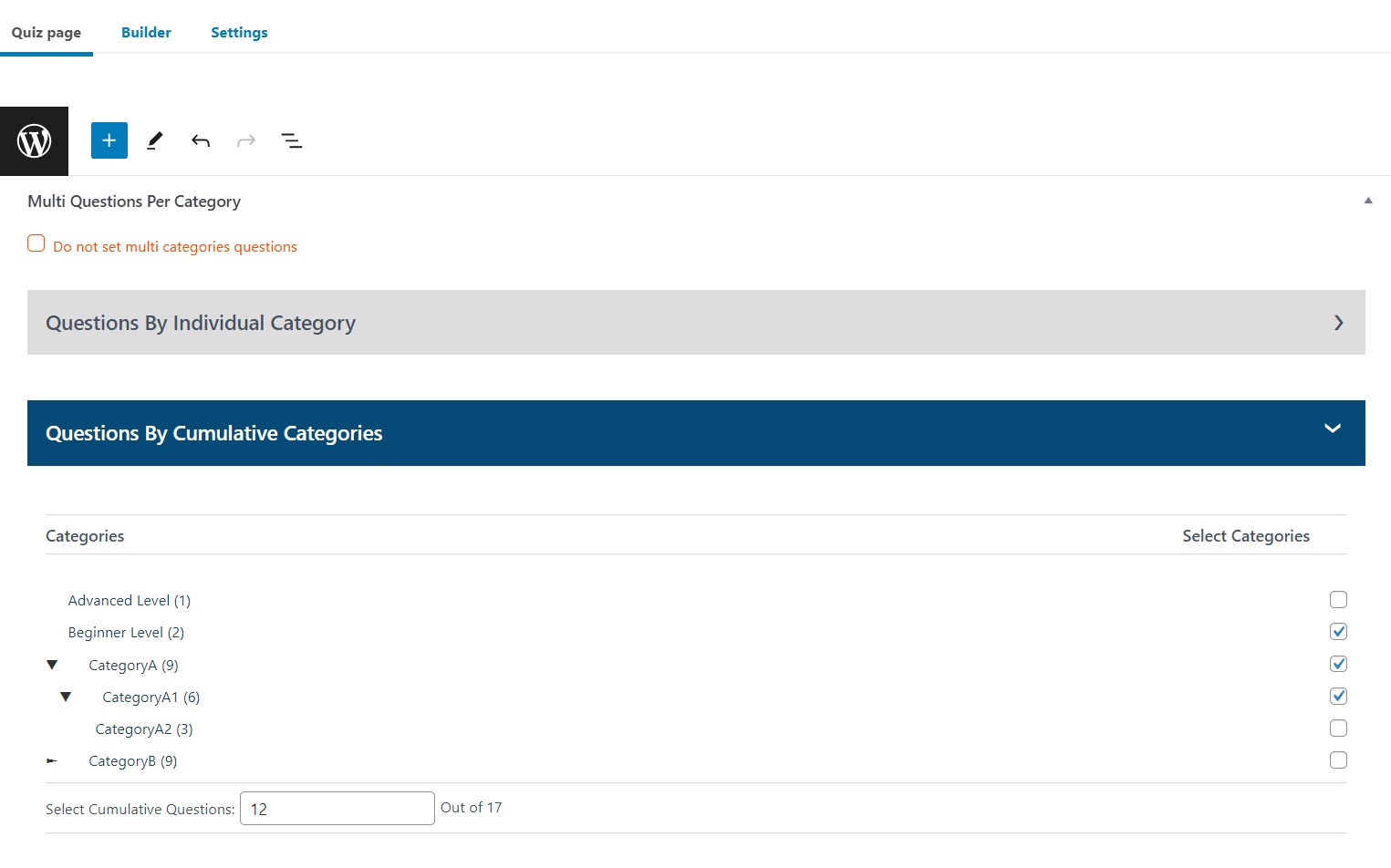
Note: Using the multiple-question category quiz feature disables the default LearnDash Quiz Builder. The questions added or ordered through the quiz builder will not be displayed on the front-end.
FAQ’s #
Why are questions not visible under multiple categories listing when the category is selected from the “Question Category” meta box?
The “Question Category” meta-box is used with the default Question category functionality of LearnDash. You’ll have to use the “Multi Question Category” meta-box to correctly use the add-on.
How do I use the questions in the quiz from the LearnDash quiz builder without disabling/deleting this add-on?
You can use the default LearnDash Quiz builder if you set the question counters as “0” in front of the categories on the “Multi Questions per category” meta box on the Quiz edit page.
There are no categories displayed when we navigate to LearnDash LMS >Multi Category Hierarchy?
The categories will be available and visible on the navigation path when there are multi categories configured.
Can we delete the already created Multi Question Categories?
Yes, you can certainly remove multi-question categories. To do this, follow these steps:
- Navigate to LearnDash LMS in the left-hand menu and click on Questions.
- Under Actions, you will find Multi Question Categories, click on it.
- Hover your mouse cursor over the category you want to delete.
- A Delete button will appear. Click on it to remove the category
Are there any limitations to Question Multi Categories For LearnDash?
Certainly. When dealing with parent-child categories, it’s advised to assign each question to only one category. Selecting multiple categories for a question, such as being in both the child and parent category, will impact the count for both categories. Consequently, this may lead to unexpected behavior in the display of questions on the front end.
How can I hide the Question Multi Categories For LearnDash to reflect on the results page?
To hide the Question Multi Categories For LearnDash from the result page, you can use the following snippet:
add_filter( 'ldmqc_use_learndash_cat_on_result', 'show_learndash_cat_results' );
function show_learndash_cat_results() {
return true;
}What is the difference between the Cumulative question categories and the Regular question categories.
- Questions By Individual Category: Here you can select the number of questions from each category (both parent and child categories). On the front end, the questions from each selected category will be displayed.
- Questions By Cumulative Categories: Here you cannot select the number of questions from each category. You will choose a category including all of its questions, and then depending on the value you set in the “Select Cumulative Questions” field, the random questions will display from all categories.
Changelogs #
1.4.7
- Fix: Fixed minor issue.
1.4.6
- Fix: Resolved an issue where the license message was not displaying correctly.
- Fix: Fixed a CSS conflict with Advanced Quizzes For LearnDash.
1.4.5
- Fix: Resolved an issue where the number of questions was not displaying correctly for multiple questions categories.
1.4.4
- Fix: Resolved an issue where multi-questions-categories were not being saved correctly for admins.
1.4.3
- Fix: Resolved an issue where multi-questions-categories were not being saved correctly.
1.4.2
- Fix: Fixed Fatal errors.
1.4.1
- Fix: Fixed Fatal error caused by missing category ID.
- Fix: Fixed minor bug.
1.4.0
- Fix: Fixed the categories tab toggle button.
1.3.10
- Fix: Fixed the issue where updated question data was not shown to the user.
1.3.9
- Fix: Fixed the issue with checkbox and quiz category alignment.
1.3.8
- New: Added shortcode to send the question multi categories in the quiz email.
- Fix: Fixed the statistics not recording issue.
- Fix: Fixed the warnings issue on adding a new quiz.
- Fix: Fixed the issue where the default category was not displaying correctly.
1.3.7
- Fix: Fixed the issue of scroll not working on quiz edit page.
1.3.6
- New: Added hook to show LearnDash categories on the results page.
1.3.5
- Fix: Fixed questions not updating after updating the quiz from backend.
1.3.4
- Fix: Fixed Issue with the old question meta.
1.3.3
- Fix: Fixed Issue of quiz page not saving.
- Fix: Fixed Issue of wrong question number.
- Fix: Fixed UI issues.
1.3.2
- Fix: Fixed issue with default LearnDash save and randomization functionality.
- Fix: Fixed fatal error on old quizzes edit screen.
1.3.1
- Fix: Fixed the issue of individual category and show result after every question.
1.3.0
- New: Added questions by cumulative categories.
1.2.8
- Fix: Fixed empty Category issue.
1.2.7
- Fix: Fixed Category and Subcategory hierarchy expend issues.
1.2.6
- Fix: Fixed the “Display results after each submitted answer” bug.
1.2.5
- Fix: Fixed parent-child categories linking issue.
1.2.4
- Update: Patch.
1.2.3
- Fix: Fixed LD Quiz questions and Question Multi Categories mixups
1.2.2
- Fix: Fixed custom category results when multiple users attempt quizzes simultaneously.
- Fix: Fixed text domain and wrapped texts in translation function.
1.2.1
- Fix: Fixed Fatal error on saving any Meta box.
1.2.0
- New: Added solution message in question preview with HTML support.
- Fix: Fixed quiz score issue in custom categories.
1.1.1
- New: Added checkbox in the quiz builder to disable Question Multi Categories.
- Fix: Fixed quiz points issues due to random feature.
- Fix: Fixed question preview public access.
1.1.0
- New: Added question preview feature.
1.0.2
- Fix: Fixed missing quiz Start button when the user is not logged in.
- Fix: Fixed license check requests once in 24 hours instead of every page load.
1.0.1
- Fix: Fixed number of questions error in the quiz.
1.0.0
- Initial Release.



